Keep Saved Lists or Searches from the Library Catalogue
If you have saved any lists or searches in our current catalogue, you need to re-save them by 11 March as they will not transfer to our new system.
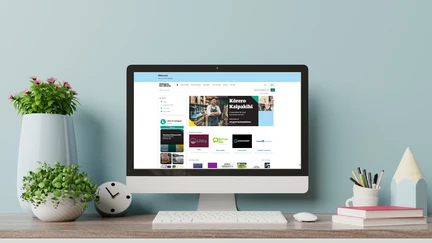
Our new computer system which will be available in mid-March has improved features for customers to save lists and searches. However, lists which customers have saved in our current system will not transfer directly over to the new one. This is because it searches, records and stores items differently.
It is easy to remove any saved list or search you don't wish to keep, or to delete items within a list.
To keep your saved lists
- Log in to your account
- Select Saved Lists, and choose a list
- Select the Print List option at the right-hand side towards the top
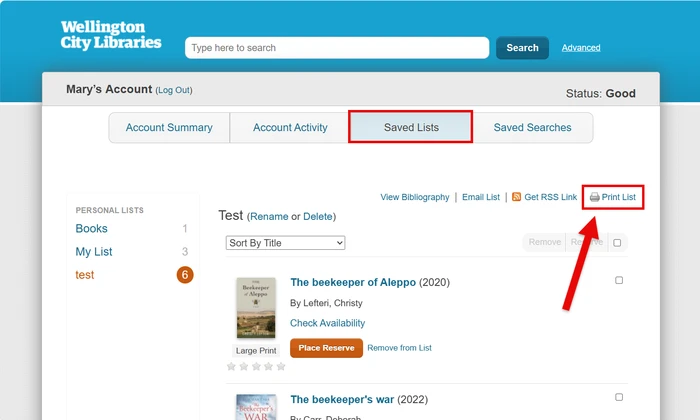
Your list will appear in a window with a print button. You can choose to
- Print each list. If you don't have a printer, our library branches have public PCs with printers.
- Save as a PDF copy on your device.
Complete these steps for every list you wish to retain after reviewing.
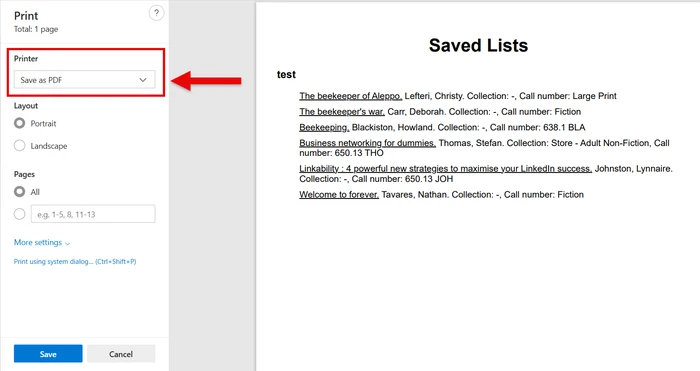
Another option, if you would prefer to get a list to copy and paste to a Word document, or any other text-based software:
- Log in to your account
- Select Saved Lists, and choose a list
- Select the View Bibliography option at the right-hand side towards the top

Your list will appear in a window with a print button. You can choose to
- Highlight the text, copy by using Ctrl+C, and paste to a new document using Ctrl+V.
- Print each list. If you don't have a printer, our library branches have public PCs with printers.
Complete these steps for every list you wish to retain after reviewing.
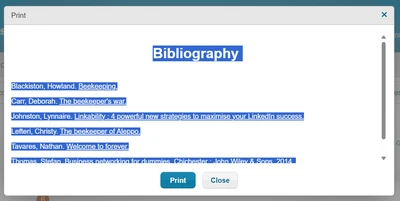
Note that the email list option does not work for Google or Outlook accounts due to their mail protocols.
To keep your Saved Searches
Take a screen shot(s) of your list of saved searches. This will include the Search name, how the search was actioned (the criteria) and how your list was sorted.
Once the new system is live, you can use this information to recreate the new saved search, or ask staff for help to do that.
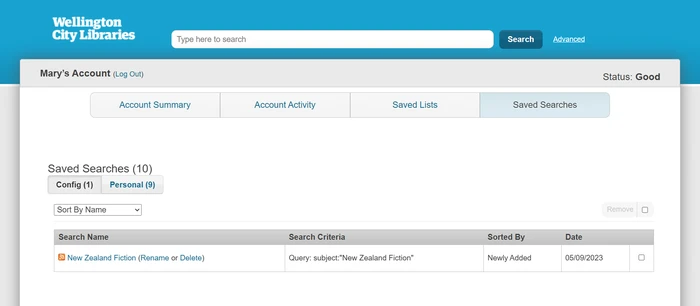
This is a screenshot with an example of a Saved Search for New Zealand Fiction items.